This guide will take approximately 3 minutes to complete.
Advanced search is a precise and powerful tool that refines user searches into subpopulations, and allows you to perform comparative analysis.
In this guide you will:
- Learn how to find the direct relationship between two concepts
- Apply filters to refine your search
- Deep dive into the evidence and visualize the results
The following guide is available also as a video guide.
Step 0: Login
Refer to https://med.causaly.com
TIP! In case you forgot your password, you can recover it here.
Step 1: Open the Advanced Search module
Hover over the “Search” tab in the Causaly home page to access the Advanced search module. (Figure 1).

Figure 1: Select Advanced Search on the Causaly homepage.
Step 2: Investigate the relationship between Obesity and Chronic Kidney Disease (CKD)
Add your Concepts of interest, in this case, Obesity on the left box and CKD on the right (Figure 2) (link).

Figure 2: Perform a search for the direct relationship between obesity and CKD.
Narrower and related Concepts for both Obesity and CKD are included by default. Click on the "+show all" button to review these. Select those most relevant to your research question.
Step 3: Click "Search" and explore results
Search results are displayed in the ‘’Articles’’ tab by default. To investigate the relationships between obesity or any of its subtypes and a CKD, under the relationship tab, select the ‘’Grid’’ tab (Figure 3).

Figure 3: Select the Grid tab to explore the relevant narrower relationships.
TIP! This search, as well as all questions where you are trying to associate two concepts of interest, can be performed automatically in the Intelligent search (link).
The articles are sorted by relevance. To change the sorting by most recent, click on the top right corner (Figure 4).

Figure 4: Change the article sorting on the top right corner.
To view an article of interest, click on the title. A side bar showing the article information and the abstract will appear (Figure 5).

Figure 5: The side bar that comes up when clicking on an article title
Step 4: Use the Network view to visualize your results
To visualize your results click the ‘’Network’’ button (Figure 6).
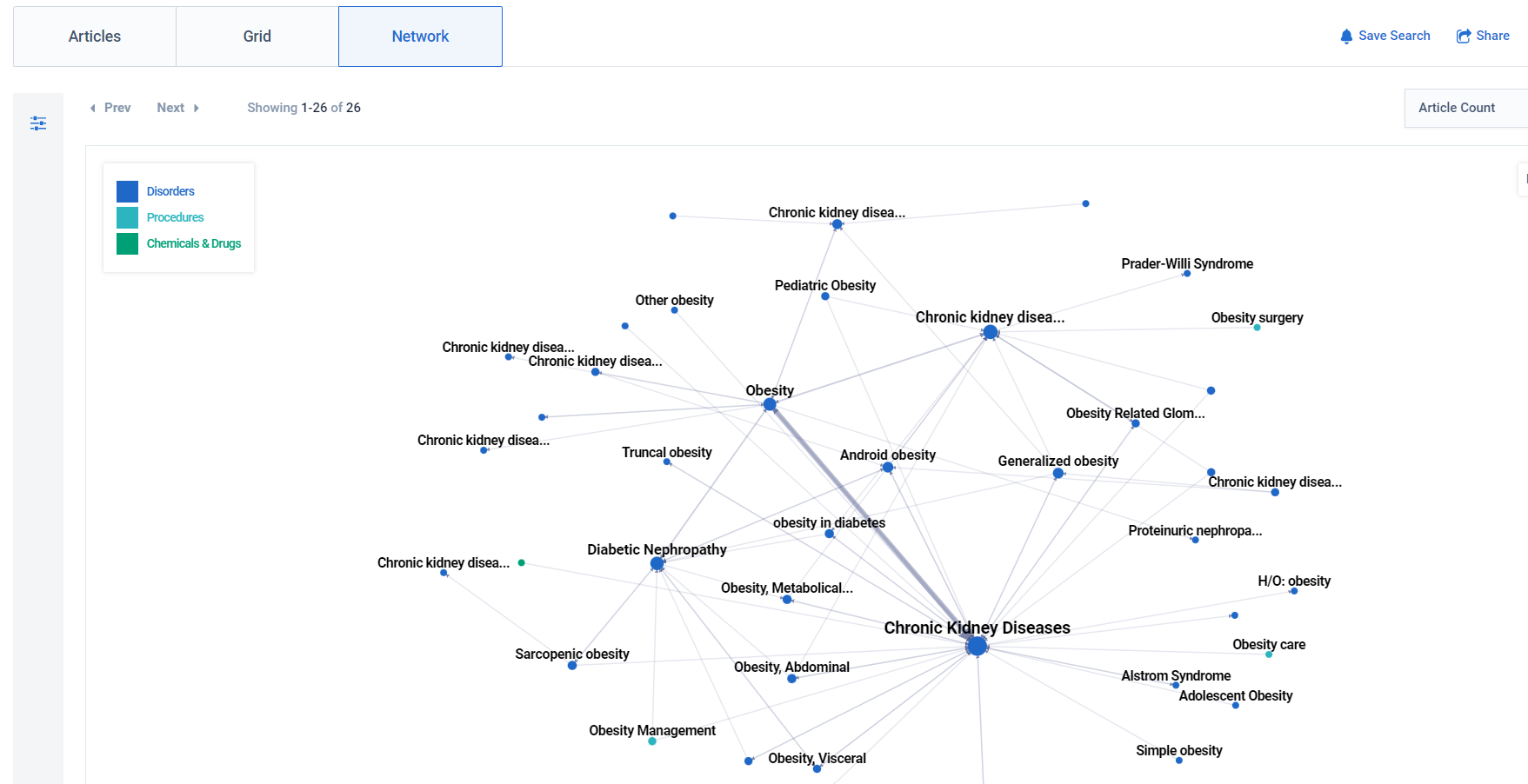
Figure 6: Network view of the relationships between obesity and CKD
Step 5: Focus your search on people with liver disease
To focus your search on a specific subpopulation use the free text box. Type "liver disease" and click search (Figure 7) (link).
 Figure 7: Refine your search by using the search term ‘’liver disease’’.
Figure 7: Refine your search by using the search term ‘’liver disease’’.
TIP! Consider this box like PubMed. Use keywords to refine your search or construct Boolean queries. For more information visit "keyword search".
Explore the refined search results in the article grid view. Click on articles of interest to see further information, the abstract and the ‘’View online” button.
Want to learn more about how to find evidence in Causaly?
Find more information and examples on step-by-step guides by clicking here.